User Workspace Manager 2018 in Review
Whilst watching the recent BBC Sports Personality of the Year awards – an annual event where the UK voted for its favourite sportsperson of 2018, in which the England football manager received an award in recognition of the national football (soccer) side winning a penalty shoot-out for the first time in 6 attempts over 20 years! – I began to reminisce on the equally startling progress we have made in Ivanti User Workspace Manager (UWM) during 2018. 2018 really was a phenomenal year for everyone involved in the Ivanti UWM product group. The more I reflected, the more I had to ask myself did we achieve all of this in one year? Amazingly, the answer is yes!
2018 really was a phenomenal year for everyone involved in the Ivanti UWM product group. The more I reflected, the more I had to ask myself did we achieve all of this in one year? Amazingly, the answer is yes!
There were remarkable achievements from the Engineers, Testers, UX, Support and Product Managers alike who make up the UWM product group. This group has taken some big challenges head-on this year and our approach to those challenges has resulted in the outcomes we delivered to solve our customers’ problems.
Of note is the Design Sprint we ran recently looking at how we can make UWM easier to onboard, adopt and gain immediate value. This is an approach developed at Google Ventures by Jake Knapp and is used to help product groups tackle big problems in five days. The recommendation is to run a sprint with one Engineering scrum team who are co-located. Of course, we took the challenge to the next level and ran our sprint with four scrum teams in different locations and time zones! You’ll hear more about the results of this effort throughout 2019.
In terms of product enhancements in 2018, what did we achieve? Let’s review…
Environment Manager
Cache Roaming
Without doubt the biggest talking point of 2018 for Environment Manager (EM) has been Cache Roaming. This feature uses EM Policy actions to attach a container to the user’s virtual desktop or session during logon that persists application caches between sessions for increased performance and a consistent experience.
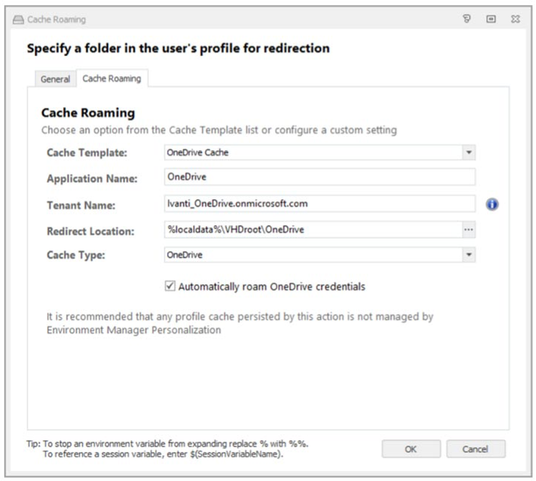
With more and more enterprises adopting Office 365, this functionality is key to providing a great user experience in scenarios such as Outlook Cached Exchanged Mode, for the OneDrive agent, or for applications such as Microsoft Teams.
Never wanting to stand still, in Environment Manager 2018.3 we allowed for users who want to work across multiple concurrent virtual sessions and still have access to their cache. This extension to the Cache Roaming functionality further enhances the Office 365 user experience.
Integration with Ivanti Automation
Ivanti Automation, formerly from RES, allows, as the name suggests, the automation and management of routine and complex IT tasks.
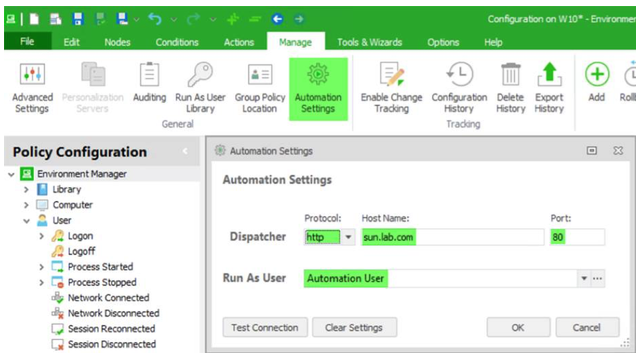
This integration brings together the power of Ivanti Automation and the Environment Manager Policy engine, allowing tasks to be triggered from within an EM configuration.
The work in 2018 was only the first step of this integration, allowing all Ivanti customers to benefit from both sets of solutions, with more work planned to integrate and enhance these products for our 2019 releases.
Ivanti Endpoint Manager Integration
Talking of integration, we weren’t done with just integrating with our Automation product. Ivanti’s vision of Unified IT requires more and more links between our product lines and so we also introduced integration between EM and Ivanti Endpoint Manager (formerly Landesk Management Suite). It is now possible to not only deploy the EM agent via Endpoint Manager (EPM), but you can also save and retrieve EM configurations to and from the EPM server.
Windows 10
Finally, for Environment Manager and everyone’s favourite topic of conversation, we have added more and more support for configuring the Windows 10 desktop.
Throughout 2018, we have introduced cool new features such as:
- Setting the default browser
- Removing Universal Windows Platform (UWP) apps on a per-user basis
- Resizing of the Start Menu is now personalized across sessions
- Roaming Windows 10 File Type Associations
- Enhanced the File Type Association (FTA) policy action so that it now fully manages default application settings for file types, even when UWP apps try to override them
If you’ve been watching closely, you’ll have seen a new pattern in 2018 of us introducing new configurations and configuration tools through the User Workspace Manager community site, so we can get early feedback before they make their way into the product.
See, I told you this has been a cool year! Hang on, what about File Director? We have also been busy developing a raft of features here too…
File Director
File Delta Synchronization
By changing the method used by File Director to copy file deltas to be asynchronous, we have ensured that files are now transferred in a more robust, scalable and efficient way.
This means that, for example, file syncs are not affected by issues such as infrastructure timeouts and can continue across user sessions.
Cluster Health Monitoring
As our enterprise customers continue to grow their File Director implementations to meet the demands of their user base we added several performance metrics to help the administrator monitor the health of their cluster.
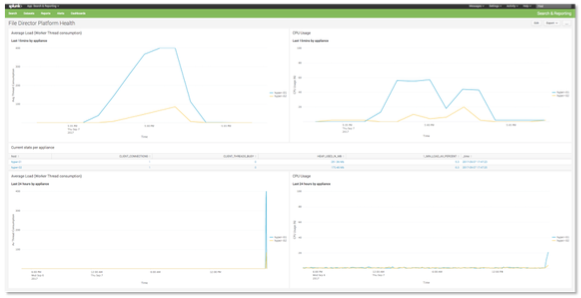
These include:
- The number of threads that are in use
- CPU and memory usage
- Load average
- Performance statistics for the OneDrive for Business connector
This data also helps plan appliance hardware requirements during a pilot project, and ensure sufficient resources are available during peak loads.
Smart PST Linking
The more we talked to customers who are engaged in migrating from Windows 7 to Windows 10, the more we understood the common scenarios and challenges they run into. One of these for example, is caused when an end user opens Outlook on a new endpoint for the first time. At first logon Outlook is expecting to find a local Personal Storage or PST file, and so the user will experience an application hang whilst the file is downloaded.
To address this, we introduced the ability to unlink any non-local PST files before the user opens Outlook and by doing this before the desktop is loaded, we ensure the user experience is not affected. Once the PST file has been downloaded on to the new endpoint, File Director performs a background task to relink the file, ensuring a smooth onboarding process for the end user throughout.
The OneDrive for Business Connector
Gone are the days of end users working in a prescribed manner. Now they want to work on their PowerPoint presentation from home, on the train or in a coffee shop. To help the IT organisation support their end users we made several improvements to the OneDrive for Business connector.
Firstly, we introduced bidirectional synchronization when using the OneDrive for Business connector.
Okay so what does this mean I hear you ask?
It means that we now support users making changes and synchronizing via the File Director clients or the OneDrive for Business web or desktop client. This means that if a user saves changes to their PowerPoint presentation at home using the OneDrive web client, the change will be synchronized via the File Director client on their corporate endpoint. Meaning that those important last-minute changes are incorporated into their presentation to the board the following morning.
Note: if you do not want users to connect directly to OneDrive from the local client or a web site, that is now possible through new settings from Microsoft – see here.
Furthermore, in our 2018.1 release we allowed each node within a cluster to have its own Application ID to communicate with the SharePoint Online API. This means that the user experience is not affected when used at scale, e.g. whilst trying to retrieve a large number of folder listings.
Windows Client Cache Management
The final piece of new File Director functionality that’s worth calling out in our 2018 review is the ability to now manage the File Director cache via the Windows client. As end users access files managed by File Director the cache on their endpoint grows. This is a real problem in environments with small capacity disks. To meet this challenge, in our 2018.3 release we made it possible to automatically clean-up the cache based upon the last access time of a file.
This functionality also helps the administrator ensure that potentially sensitive documents do not remain on a shared endpoint when they are no longer being edited.
Okay so that must be the end of the 2018 review. After all, England only won one penalty shoot-out so how much reminiscing could I do? But what about Management Center? Well 2018 saw some much sought-after functionality delivered here too…
Management Center
Clone Deployment Groups
Ever been in that situation where you need to create thirty deployment groups with the exact same properties? Get to number ten and I bet the will to live has long since disappeared, right? Well no longer is this an issue because, in 10.1 FR4 the functionality to clone a deployment group and its settings was introduced.
This functionality not only streamlines the configuration workflow in large environments but also reduces the margin for error when configuring deployment groups, especially during an agent upgrade to a pilot group.
Management Database Scheduled Maintenance
It is a well-known fact that the Management Center is an amazing tool for collecting event data from the endpoint and then making that information available for reporting via tools such as Xtraction. Furthermore, it’s management of endpoints in terms of agents and configurations continues to be at the centre of countless UWM implementations.

However, whilst it is good at these tasks until 2018 the Management Center wasn’t as good at housekeeping! If you wanted to remove old event data or machines that have not checked-in for six months for example, you had to ask your Database Administrator to run SQL scripts to keep things in check.
From 10.1 FR4 onwards the UWM administrator can now create scheduled maintenance plans from within the Management Center console, removing the need for complex SQL scripts to be maintained and managed by DBA’s.
See, I wasn’t exaggerating when I told you that 2018 has been a very special year in the world of Ivanti UWM! Okay, so what about 2019? Have we exhausted ourselves and will need a quiet year to recover?
Not a chance, our plans for the future are even bigger!
Coming Next…
Support for Azure SQL as a Service
With 2018.3 Service Update 1 due for release in early January we will now fully support running both the Personalization and Management databases in Azure SQL as a Service. This will provide further flexibility in how customers wish to implement UWM.
Naturally, we will continue to support databases running on traditional on-premises Microsoft SQL Server.
Windows and Outlook Search Roaming
To extend our already powerful Cache Roaming functionality even further we – again as part of 2018.3 Service Update 1 – are adding the ability to roam a user’s Windows and Outlook search between sessions.
We are very excited about this addition and it will provide the IT organisation with even more solutions to the challenges set by their end users.
Import Group Policies into Environment Manager
Yes, that’s right, we will have the ability to import Group Policies into Environment Manager so that they can then be used in a policy configuration! We have always had the ability to import ADMX templates to ease creation of EM policy actions to match Group Policy settings, but this takes it to another level of automation. This is the most popular idea on the UWM User Voice portal and will mean that the UWM administrator will be able to manage Group Policies, an area that may currently require multiple teams to be involved.
AppSense and RES – Better Together
We will also look to extend our Environment Manager and Automation integration, bringing best of breed solutions acquired from both AppSense and RES together, to provide added value for both sets of customers.
In addition, we’ll look at ways of enhancing our UWM solutions to ensure feature parity across product sets, and provide innovative, disruptive features to deliver compelling user workspace management capabilities for our customers.
File Type Association Roaming
Late 2018 saw a community configuration published enabling the roaming of user File Type Associations across Windows 10 Operating systems. In 2019 and more specifically with our 2018.3 Service Pack Release Administrators will be granted the ability to configure this per-user File Type Association roaming out-of-the-box using a Windows Settings Group template.
Windows 10 Start Menu Designer
Adding to the Windows 10 functionality we introduced in 2018 we will be bringing some more exciting features in 2019. None is more exciting than this one!
Using the Environment Manager console, you will be able to design which applications will make up the Windows 10 start menu for your end users. Combine this with the powerful conditions engine in EM and you will have granular control to meet the diverse needs of the users within your organisation.
Microsoft Intune and Azure Active Directory
To ensure the UWM suite supports the changing IT landscape we will be introducing the ability for the Environment Manager and Management Center consoles to use Microsoft’s Intune (part of their Autopilot technology) to store and deploy UWM agents and configurations.
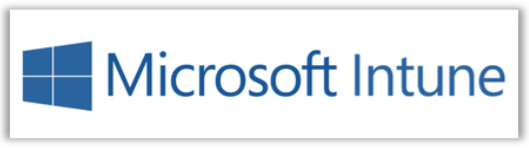
We already have the ability to let you use UWM with Intune and this work will further extend this support.
Finally….
I could carry on even further but for now I think this a nice teaser for what’s to come in the world of UWM in 2019 and beyond!
To finish and on behalf of the Ivanti User Workspace Management product group I would like to thank you – our customers and partners – for your support and involvement with us during 2018. We are all genuinely excited about 2019 and hopefully after reading this you will be too!
On a final, final note, you can always see a summary of the latest enhancements in UWM in the “Benefits of Upgrading” document available here.
