Windows 7 End of Life: Everything You Need to Know About Migrating to Windows 10
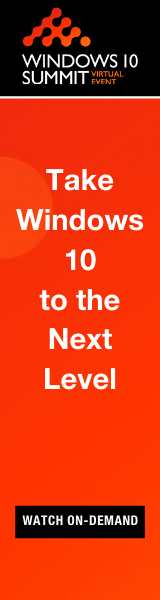 Are you prepared for Windows 7 end of life? Today marks the day that Windows 7 has entered its end of life phase. What does that mean? It means that after 11 years, Microsoft's updates and security fixes will no longer be offered for the old operating system.
Are you prepared for Windows 7 end of life? Today marks the day that Windows 7 has entered its end of life phase. What does that mean? It means that after 11 years, Microsoft's updates and security fixes will no longer be offered for the old operating system.
Millions of PCs around the globe are still running Windows 7, and it's important to know how Windows 7 end of life will affect those PCs.
Before we help you migrate to Windows 10, here are a few Windows 7 end of life frequently asked questions:
Q: What does end of life mean for Windows 7?
A: Microsoft has been reducing support for Windows 7 for years, most recently in January 2015 when new features stopped being added and warranty claims were no longer valid. This marked the end of Windows 7 mainstream support. But Microsoft still offered Windows 7 extended support where necessary patches and fixes were released.
Q: Can I still use Windows 7 after 2020?
A: It is strongly recommended to upgrade to a new OS in order to avoid windows 7 end of life risks.
Q: What will happen when Windows 7 support ends?
A: In a word? Armageddon. Sheer chaos. Ok, not really. The only thing that will happen is that you will be using software that is no longer being patched, upgraded, or secured.
Q: Does Windows 7 end of life mean I need a buy a new PC?
A: Getting a new PC is not necessary as long as your current PC has all the minimum system requirements for your next upgrade, which should be Windows 10.
Q: What do I need to do before upgrading?
A: Verify that your PC has the following specs in order to properly run Windows 10:
- Software: Windows 7 SP1
- Processor: 1GHz or faster processor
- RAM: 1GB for 32-bit or 2GB for 64-bit
- Hard disk space: 16GB for 32-bit OS or 20GB for 64-bit OS
- Graphics card: DirectX 9 or later with WDDM 1.0 driver
- Display: 800 x 600 resolution
Q: How do I migrate to Windows 10?
A: We thought you'd never ask! Not only can Ivanti automate the Windows 10 migration path, we can help organizations manage and maintain the OS, apps, and user profiles that end-users need to stay productive post-migration. We can save your organization worry, time, and money.
Download our free white paper on Migrating to Windows 10
The following is a sneak peek from the whitepeper above.
Migrating to Windows 10
Upgrading from Windows XP, 7, or 8 to Windows 10 can be a challenge, but Ivanti Upgrade Services addresses all the major obstacles. We can provide assistance in set-up and configuration as well as performing the actual migrations. Our project managers keep the upgrades running at a predictable pace, communicating with you every step of the way. You gain a long-term solution that enables you to keep your devices current.
Scenarios
When it comes to OS upgrades, one size does not fit all. Here are four common scenarios for deploying new operating systems:
- Migration of existing devices
- Upgrade of existing devices
- New devices with data migration
- New devices without data migration
Let’s run through each of these individually.
Migration of Existing Devices
In this first scenario, a user is running Windows XP. They need to be upgraded to a newer operating system with their data (user profile and files) preserved. They also need the new system to have the same application functionality.
You cannot upgrade from Windows XP to Windows 7, 8, or 10. In other words, you can’t run setup.exe to update the Windows files. The machine needs a clean install of the new OS.
Upgrade of Existing Devices
In this second example, we have a user running Windows 7 or 8 on a device that needs to be upgraded to Windows 10. For devices running Windows 7, 8, or 8.1, a direct upgrade is available. Since you’re upgrading the operating system in place, the data is left intact on the device.
New Devices with Data Migration
This third scenario is a typical device replacement. A user is running Windows XP, 7, or 8 and is getting a new device. They need their data (user profile and files) moved to the new device. They also need their new device to have the same application functionality.
Devices without Data Migration
This last scenario is for a new employee. They have no previous device from which to migrate data and simply need a device provisioned. The Ivanti migration solution works in all these instances. Whether you need your data migrated or just have an existing device to upgrade, our solution offers the IT department and the end user flexibility.
User-Centered IT
The heart of IT is about empowering people, and being able to serve and secure all types of users, on all the devices they use, wherever they are. The Ivanti vision of User-Centered IT is the balance between providing end users increased control over their devices while providing the IT department the control they need to maintain security, compliance, and productivity. Ivanti holds to this vision when migrating machines to new operating systems. For instance, IT can allow end users to select when they want to migrate their device plus let them selectively restore the data they want restored. We work with customers to ensure the solution will meet the needs of each department and their broad spectrum of users. We don’t require you to create customized images that quickly become obsolete.
Customization
Another advantage is that our solution is highly customizable without hampering scalability. Even geographically dispersed organizations can migrate hundreds of devices a day. Ivanti Upgrade Services helps you establish a sustainable provisioning strategy that not only works in all the common scenarios, it saves you money.
Advantages for Upgrading Operating Systems with Ivanti
- Your Software License Compliance Remains Intact after the Upgrade
- Know Your Upgrade Progress at Any Time
- Users Have Everything They Need, Including Non-Standard Applications
- Security Standards Are Maintained Once You’ve Upgraded
- Users Are Provided with Upgrade Scheduling Options
- Simplify Your Upgrade with Fewer Images
- You Avoid Excessive Network Utilization During Upgrade
- Machines Meet Your New Naming Standards as Part of the Upgrade
- Make Your Hardware Refresh as Simple as Any Upgrade
- All Drivers Are Updated During Your Migration
Read more in our free white paper on Migrating to Windows 10
