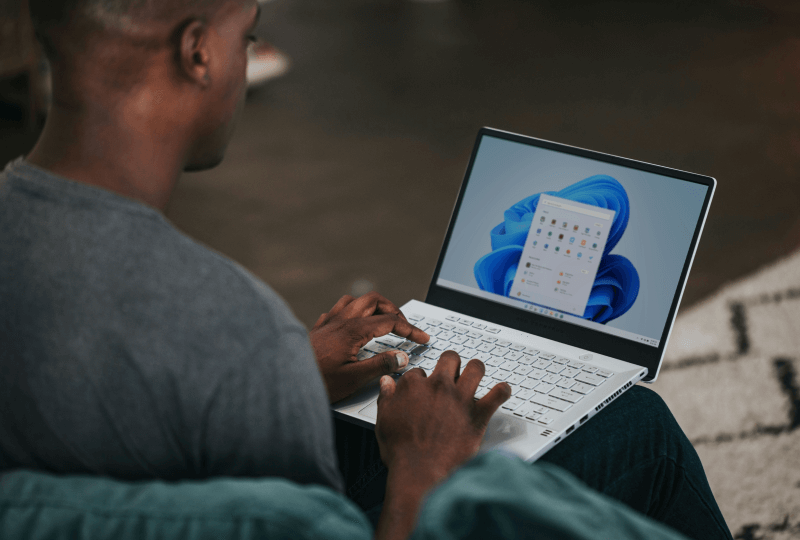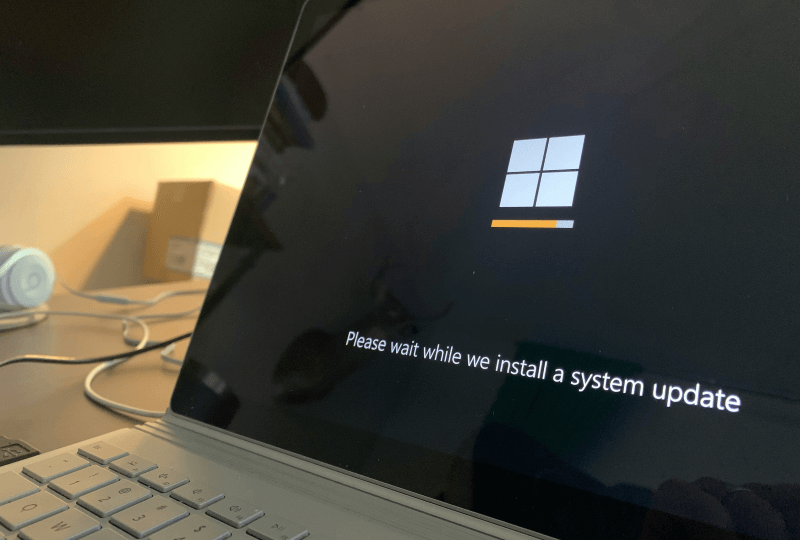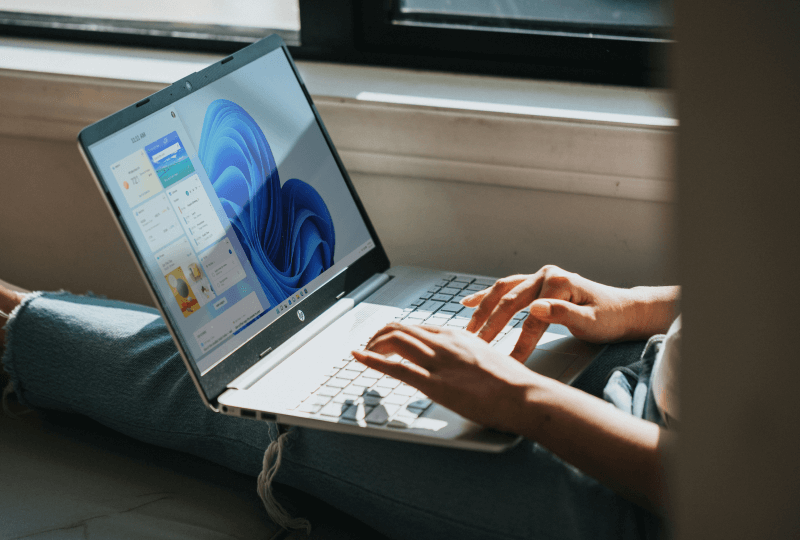Experience a smooth, efficient and hassle-free migration, from initial discovery and planning to execution and ongoing support, empowering your organization to stay productive and secure throughout the process.
Neurons for DEX
Leverage the power of DEX to automate migrations with our Windows 11 Upgrade bot and rely on zero-touch troubleshooting for any issues.