NEW! Set Windows 10 Default Apps with Ivanti Environment Manager
Ivanti is always looking to help IT simplify the administration of Windows 10 environments and with thanks to our talented development team over in 's-Hertogenbosch in the Netherlands, we’re delighted to announce a number of new tools to ease Windows 10 administration when utilizing Ivanti User Workspace Manager:
- Set Default Browser
- Set Default Mail Client
- Set Default PDF Viewer
Each of these utilities can be called from an Environment Manager configuration and triggered to apply at logon, to ensure users have the correct default applications in place for their session.
Each zipped tool file contains a PDF file with usage instructions, an .exe file and an Environment Manager .xml Policy template file for importing: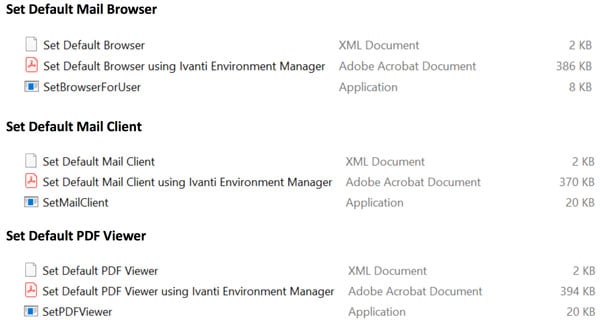
These tools are easily implemented by copying the relevant .exe file to a fully accessible share for all users, and then importing the Environment Manager .xml Policy Template into either a new or existing configuration, on the User | Logon | Desktop Created trigger.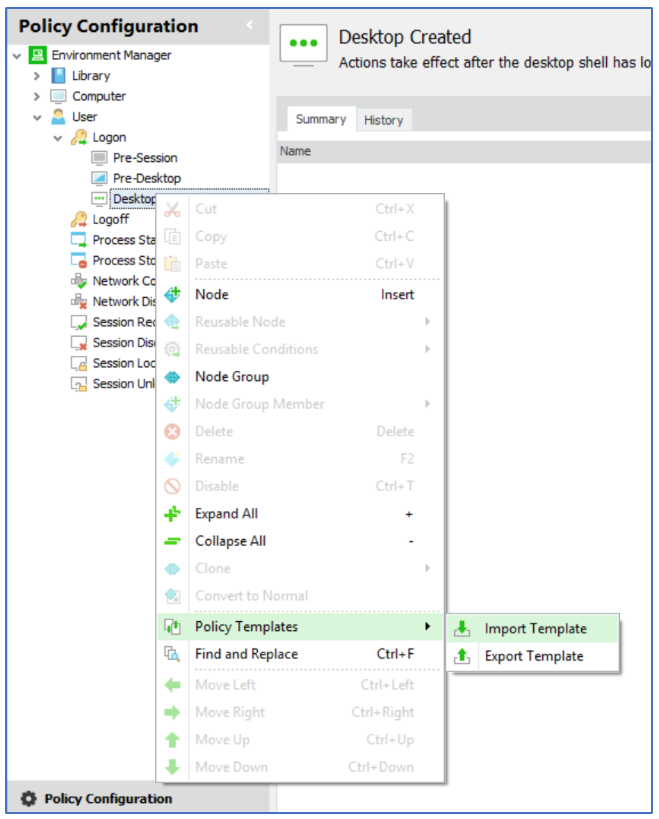
In this example, the Set Default Mail Client policy template is imported.
Once imported, a relevant node is created beneath the User | Logon | Desktop Created trigger which contains a custom action and a number of dependent Execute actions.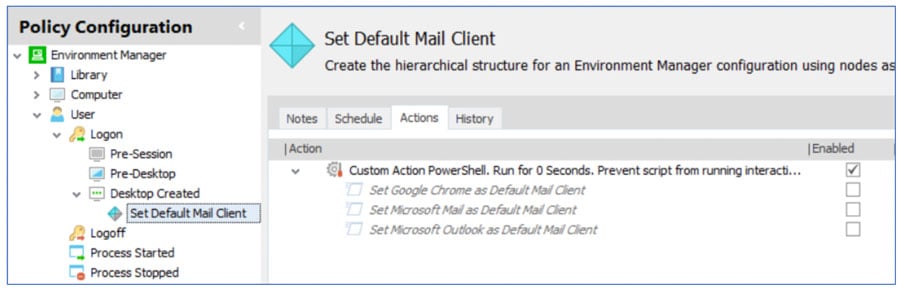
The custom action is used to trigger a 5 second pause to ensure the set x as default y Execute action is always applied after UWP application provisioning into the user’s session is complete.
From then, it is possible to enable your chosen default mail client from the list of actions provided.
Each Execute action points to the relevant tool copied earlier, in this example, SetMailClient.exe and contains a parameter to point to the chosen default application: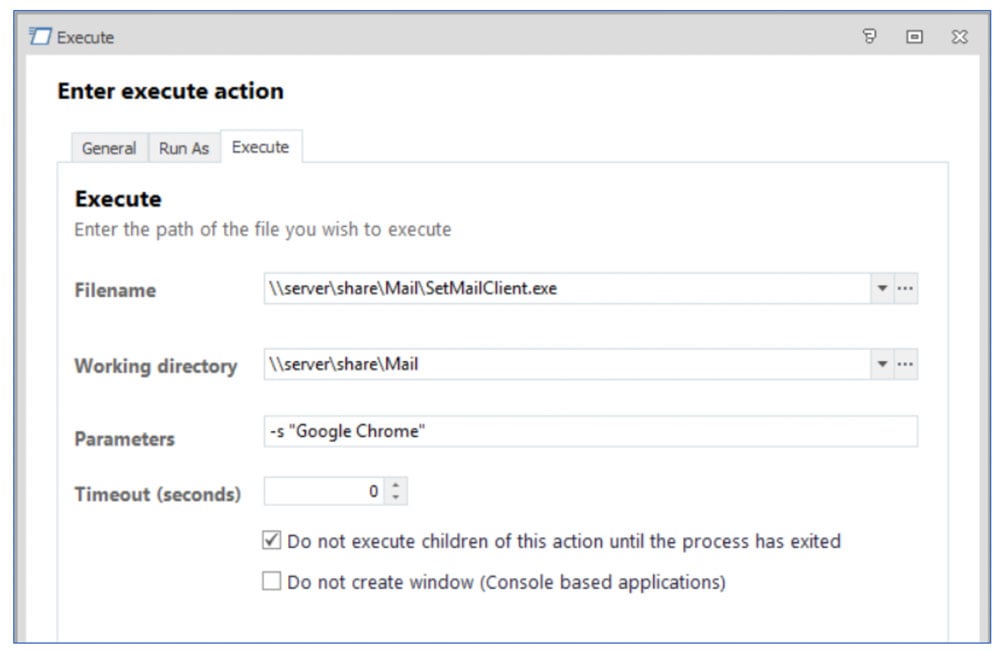
The -s parameter allows the relevant default app to be specified, in this instance Google Chrome.
Note: If the app name contains a space, then quotes must be used, e.g. -s “Microsoft Outlook”
All that is left to do is save and deploy the configuration to your endpoints.
Further Information
Additional default application options can be added to the configuration manually by adding further Execute Actions and specifying the -s parameter followed by the name of the application.
Running any of the tools without a parameter from the command line lists the available browsers, mail clients or PDF viewers, dependent on the tool used, within the user’s session, e.g.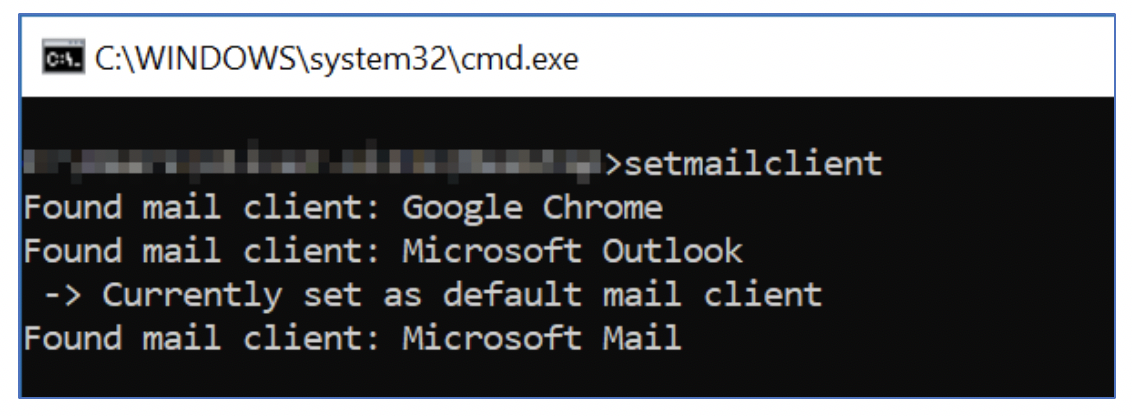 Running any of the tools with the -i parameter will list the default browser, mail client or PDF viewer, dependent on the tool used, currently set within the user session:
Running any of the tools with the -i parameter will list the default browser, mail client or PDF viewer, dependent on the tool used, currently set within the user session: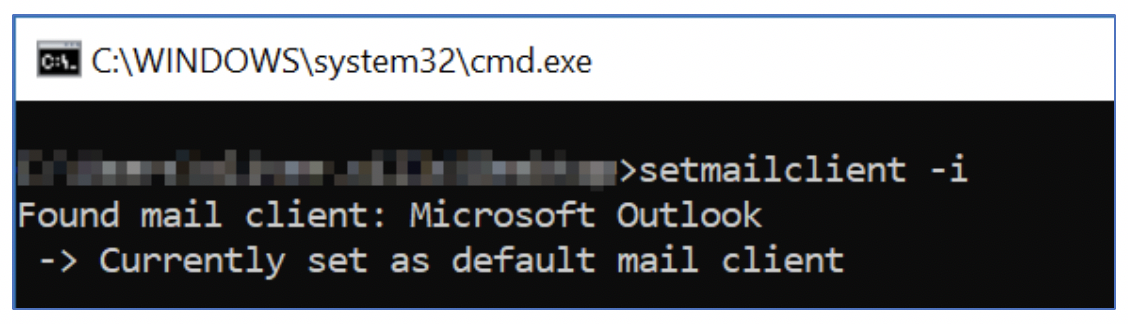
These tools are now available to download from the Ivanti Marketplace.

