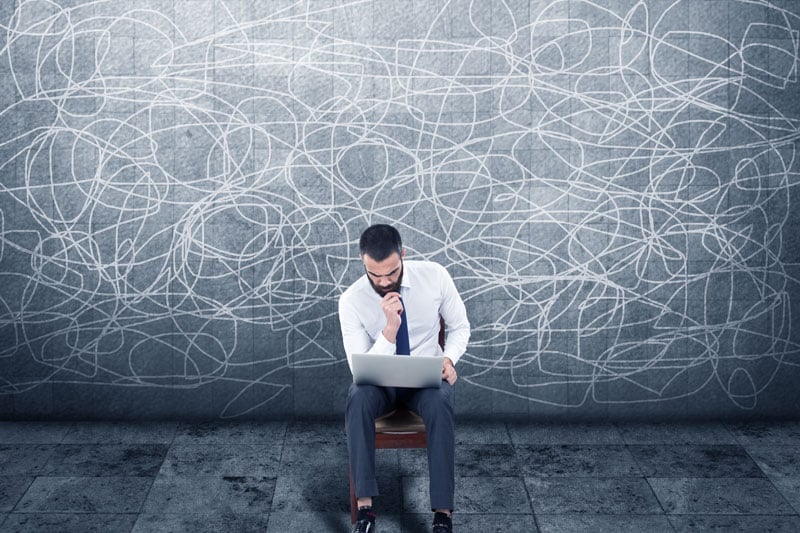The 3 Biggest Obstacles to Windows 10 Migration
Windows 10 presents an updated and unfamiliar interface that has the potential to confuse and frustrate users.
In fact..
Recent industry research from Dimensional Research reveals that almost..
1/3 of Windows 10 end-user early adopters were confused by the interface.
New features in Windows 10 like the Edge browser, Cortana, and Windows Store can increase confusion, security issues, and user resistance, which can delay or derail a migration project.
Not to mention the 3 biggest obstacles to a Windows 10 migration for enterprise users:
- Roaming Profiles
- Folder Redirection
- Offline Files
So why make the change?
Migrating to Windows 10
One of the biggest drivers of Windows 10 adoption is hardware replacement. It is increasingly difficult to order new PC hardware that is supported in Windows 7 or 8.1, forcing IT departments without a Windows 10 strategy to stockpile old equipment, or to accept new devices onto the network with unmanaged versions of Windows.
Furthermore, Windows 10 introduces a new release cadence, with two releases a year that need to be centrally managed and deployed by IT to limit user confusion and potential application-compatibility issues.
Finally, continual architectural changes in the Windows platform are forcing IT departments to review their current practices for managing users and their workspaces, and consider what they will need to rework to address those challenges with Windows 10 endpoints.
1. Roaming Profiles
What is a Roaming Profile?
Roaming Profiles have been a Windows feature for many years, with the goal of ensuring personal settings are available to users when they log on to different endpoints within an organization. However, they have always been fraught with challenges.
Challenges of Roaming Profiles:
First, they are susceptible to bloat. As a user personalizes their desktop, changes to registry and file settings are saved to the network as part of the user’s roaming profile when they log off. The more changes the user makes, the larger these roaming profiles become.
When a user logs on, their roaming profile needs to be loaded across the network. A large roaming profile causes a logon delay as the profile is loaded across the network.
Migrating Roaming Profiles From Windows 7 To Windows 10
In Windows 7, a typical roaming profile would be 25-50MB in size. However, in Windows 10, a typical roaming profile is around 160MB – and that’s before the user has even started to personalize it! Over time, as the profile bloats, the user’s logon time lengthens, resulting in an impatient, unproductive user. Large roaming profiles are also prone to corruption when saving them across the network, causing data and productivity loss for the user and time loss for IT staff attempting to restore settings from backup.
Windows updates add further complexity and issues. Hybrid computing environments are common today, with users employing a variety of devices, platforms, and operating systems to get their work done.
For example:
Windows 7 introduced the v2 profile, where roaming profiles created in a Windows XP environment would no longer function as expected under Windows 7, causing issues for users who wanted to migrate their personal settings. This trend and similar anomalies have continued through each Windows release, with the original release of Windows 10 introducing a v6 profile.
Each feature update of Windows 10 could potentially a new profile version, as happened in the Anniversary addition. With two feature releases per year, supporting roaming profiles will be a complex and expensive endeavor.
2. Folder Redirection
What is Folder Redirection?
IT has employed Folder Redirection to ensure that users can access their files and folders, irrespective of which endpoint device they connect from. Folder Redirection works by redirecting common profile folders, such as Desktop, Documents, Favorites, etc., away from the user’s local endpoint in favor of storing files and folders in a central location on the network. It’s also a useful way of addressing elements of data sprawl where users typically store data locally on their endpoints.
Folder Redirection works well for endpoint devices that are located on-premises, safely within organizational firewalls.
Yet..
Challenges of Folder Redirection:
Folder Redirection can become an issue when on-premises locations containing user files are not accessible via endpoint devices for off-premises users. This can sometimes be resolved by use of a Virtual Private Network (VPN), where a user “tunnels” through the organizational firewall to gain access to specific resources. However, using a VPN adds complexity that can degrade the user experience, leading to user frustration and an increase in IT support tickets.
3. Offline Files
What is Windows Offline Files?
Windows’ Offline Files capability allows user files to be accessible locally when users work offline by attempting to sync user files and folders from the on-premises file share down to local endpoint devices. The Offline Files technology was introduced in Windows XP and hasn’t really changed in Windows 10.
Challenges of Offline Files:
Offline Files can cause sync issues so users are unable to access their data. For example, when a user’s file cache has been encrypted and the user changes their password, cached offline files become invalid. Additionally, when a user is employing a Distributed File System (DFS), Offline Files does not function well. When the user moves to an offline state, DFS shifts the entire tree path rather than the individual branch path, forcing far more data than necessary to be synced.
If connection speed is low, and a heavily loaded file server can practically stop serving files to users, it creates—you guessed it—more user frustration, less productivity, and more IT support tickets. Still more sync problems can occur when user permissions aren’t set correctly on the file server.
Having Migration Migraines?
Ivanti can help ease your pain!
Ease migration woes, improve the user experience, and ensure acceptance of Windows 10 migration projects with Ivanti solutions
Check out Migrating to Windows 10 With Ivanti: Migraine Managed to see how Ivanti’s solution specifically pinpoints roaming profiles, folder redirection, and offline files.
Want a fuller picture of just how effortless migration can be when challenges are overcome with Ivanti?