AppSense Performance Manager 8.2 Release
*This post originally appeared on the AppSense blog prior to the rebrand in January 2017, when AppSense, LANDESK, Shavlik, Wavelink, and HEAT Software merged under the new name Ivanti.
Today marks the release of AppSense Performance Manager 8.2– t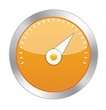 he market leading performance toolset for end user computing just got better. We've spent the last year improving on an already formidable and easy to use solution to make it even easier deploy, use, and manage.
he market leading performance toolset for end user computing just got better. We've spent the last year improving on an already formidable and easy to use solution to make it even easier deploy, use, and manage.
So what’s new in Performance Manager 8.2? Let’s go through the highlights.
Default Configurations
We have spent the best part of this year talking to our customers and partners and built a set of default configurations for various environments that do 99% of the work in configuring Performance Manager for different types of environments. We have also conducted extensive testing at enterprise scale, putting those configurations through the rigor the largest and most complex enterprise environments can throw at it, while also ensuring they are ready to use out of the box and easy to maintain.
When you open Performance Manager 8.2 for the first time or create a new configuration, the following environment archetype default configurations will be presented to you and in most cases, a simple save and deploy will be all that’s required to get maximum effect. The configurations are:
General Purpose
A broad spectrum configuration designed to handle a wide range of environments with competing concerns from infrastructure servers to development workstations; this configuration handles those scenarios where you have multiple concerns and contentions of resources or degradation of user experience.
Physical Desktop
A configuration tuned for those physical desktops and laptops within the organization where there is a single user at a time on the machine, but you still want to provide optimum user experience– removing lag due to background processes attempting to grab all the resources at given times. If you have these issues, this is the configuration for you. In an age where old physical desktops are being repurposed as ‘thin clients’ but still needing the full package of applications and utilities installed locally, this can help extend the lifetime of this legacy hardware, allowing for a more gradual replacement of these machines with dedicated thin clients or replacement with new desktops and laptops.
Terminal Services/RDS
Where you have multiple users on a server (physical or virtual), this configuration ensures that you get optimal user experience and contention between those users, making best use of the resources you have to increase density without sacrificing user experience because one user is running a particularly resource intensive application.
Virtual Desktop Infrastructure (VDI)
Where you have Virtual Windows Desktops, this configuration again ensures optimal performance, allowing you to deliver virtual desktops with maximum user experience and increased user acceptance within your organization.
System Center 2012 Integration
To further aid rapid deployment and ease of management of Performance Manager 8.2, we have included a ‘Save to SCCM 2012’ capability– allowing configurations to be directly saved into System Center Configuration Manager and deployed directly from the Performance Manager Console.
Stay tuned for more exciting news on what benefits Performance Manager 8.2 can bring you in the coming weeks.