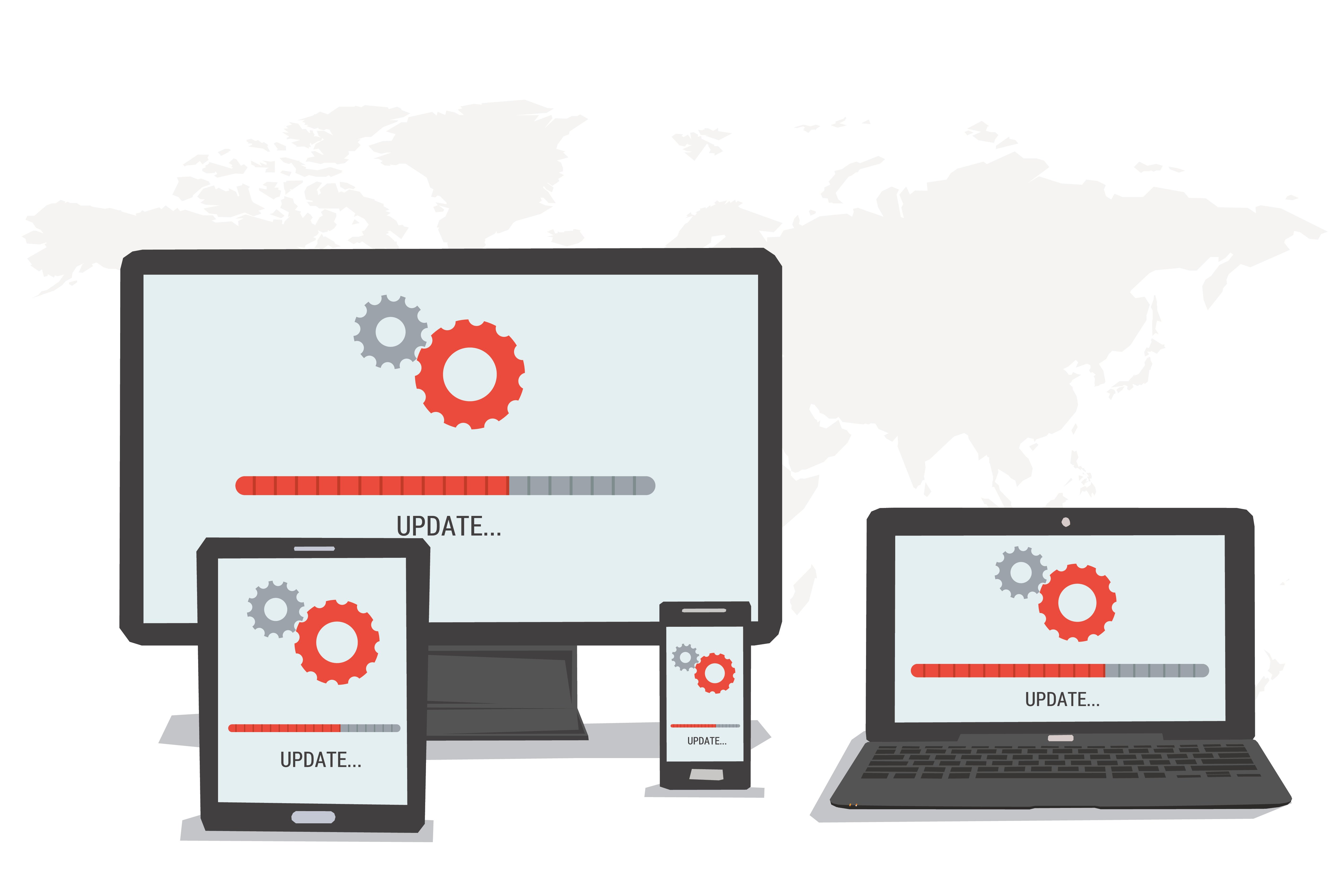4 Paths to Upgrading Your Old Operating System
As an OS ages out of the update cycle, it becomes a big security concern. Patches eventually dry up, allowing new threats to seek out vulnerabilities. Face it, it’s time to upgrade. But these OS upgrades are NOT ‘one size fits all’.
With that in mind, here are four common scenarios for deploying new operating systems:
1. Migration of existing devices
In this first scenario, a user is running Windows XP. They need to be upgraded to a newer operating system with their data (user profile and files) preserved. They also need the new system to have the same application functionality.
You cannot upgrade from Windows XP to Windows 7, 8, or 10. In other words, you can’t run setup.exe to update the Windows files. The machine needs a clean install of the new OS.
2. Upgrade of existing devices
In this second example, we have a user running Windows 7 or 8 on a device that needs to be upgraded to Windows 10. For devices running Windows 7, 8, or 8.1, a direct upgrade is available. Since you’re upgrading the operating system in place, the data is left intact on the device.
3. New devices with data migration
This third scenario is a typical device replacement. A user is running Windows XP, 7, or 8 and is getting a new device. They need their data (user profile and files) moved to the new device. They also need their new device to have the same application functionality.
4. Devices without data migration
This last scenario is for a new employee. They have no previous device from which to migrate data and simply need a device provisioned.
The Ivanti migration solution works in all these instances. Whether you need your data migrated or just have an existing device to upgrade, our solution offers the IT department and the end user flexibility.
This really is just the tip of the iceberg. Click below to find out what else you need to do before migrating your system to Windows 10.