AppSense Support Toolkit
*This post originally appeared on the AppSense blog prior to the rebrand in January 2017, when AppSense, LANDESK, Shavlik, Wavelink, and HEAT Software merged under the new name Ivanti.
![Blog_Banners_main-page[1]](https://static.ivanti.com/sites/marketing/media/images/blog/2015/02/blog_banners_main-page1.png)
Until recently, the AppSense Support team relied heavily on the Support Script for collecting information about customer environments to help them in troubleshooting and replicating issues in-house. The Support Script served its purpose, but as times change so do requirements. We've developed a new tool for your use, the Support Toolkit, which I'll introduce in today's post.
Data that was collected in the previous Support Script included:
- Operating System and Platform
- Installed applications
- Registry keys to help identify issues such as missing excludes for Citrix and antivirus products*
- Event Logs
- Configurations for Environment Manager, Application Manager and Performance Manager
* Information on the recommended excludes can be found on the knowledgebase articles below. This has also been discussed in a previous AppSense blog by Richard King.
- Citrix (XenApp, XenDesktop and Edgesight) excludes
- Anti-Virus excludes
In January this year we replaced the Support Script with a new utility developed by the AppSense Solution Engineering team, the Support Toolkit.
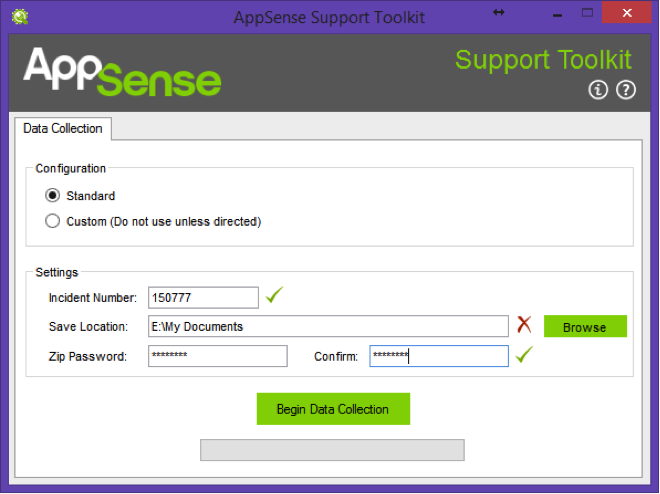
The first release of the Support Toolkit collects the same data as the Support Script, but we have also introduced the following advanced features:
- Collection from Command Line or GUI
- Zip password protection
- Custom collection
- Import and export of configurations for custom and remote collection
- Redirection of output file
The only requirement of the Support Toolkit is the presence of .NET 2.0, as it has been fully developed in C#.
One of the annoyances with the previous Support Script was that it saved the Data Collection to the %TEMP% folder, and this was not configurable and never cleaned up the temporary data after collection. However, the Support Toolkit allows you to choose the Data Collection target folder and even cleans up after itself.
This leads to the next obvious feature, providing a way for an administrator to run the Support Toolkit remotely and to then save the Data Collection to a central location. This means that Data Collection of multiple endpoints is a lot easier for an administrator. And, this also means that an end user does not need to be interrupted in order to create the Data Collection from an endpoint for issues that occur up while the end user is logged on.
If you are in a Citrix PVS environment, where the machines are shutdown and re-provisioned at logoff, this allows for the collection when the image is in use.
Execution of the remote collection does need some assistance with the PsExec tool from Microsoft.
An example of running the Data Collection remotely can be illustrated by using the following from a command line prompt:
psexec \\remote-computer -s -c -f SupportToolkit.exe /accepteula /nogui /out:\\file-server\dfs\Share\ToolkitOutput
The command line above can be broken down in to two separate parts:
-
psexec \\remote-computer -s -c –f; and
-
exe /accepteula /nogui /out:\\file-server\dfs\Share\ToolkitOutput
The first section is the execution of PsExec and setting the session up to run remotely in the SYSTEM context. The second part is the execution of the Support Toolkit along with the chosen parameters. More information on the Support Toolkit parameters can be found in the “User Guide” included in the download package.
The next area we focused on was again from feedback from the Support Script where every now and again an item being collected would take a very long time to collect and there was no easy method to cancel or bypass the problematic collection item. This was overcome with the introduction of Custom Data Collection within the Support Toolkit. With the new Custom Data Collection, should a collection item prove to be problematic, we can now disable the item from collection and re-run the Data Collection. However, as the majority of the Data Collection is required for troubleshooting purposes, it is highly recommended to only use Custom Data Collection when directed by the AppSense Support team.
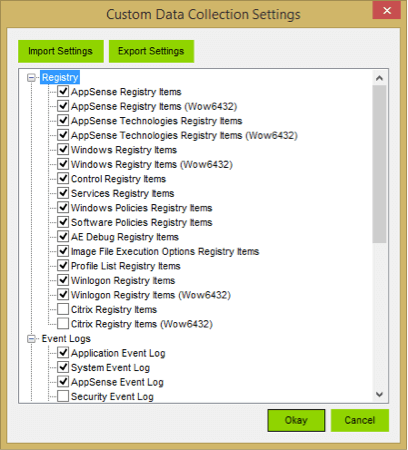
There are a number of other command line options that can be provided to the Toolkit and that are documented in the “User Guide” included in the download package.
The Support Toolkit is in its infancy and we plan to have a number of new features added to it in the near future to help make it easier for all should an AppSense Support Incident need to be raised.